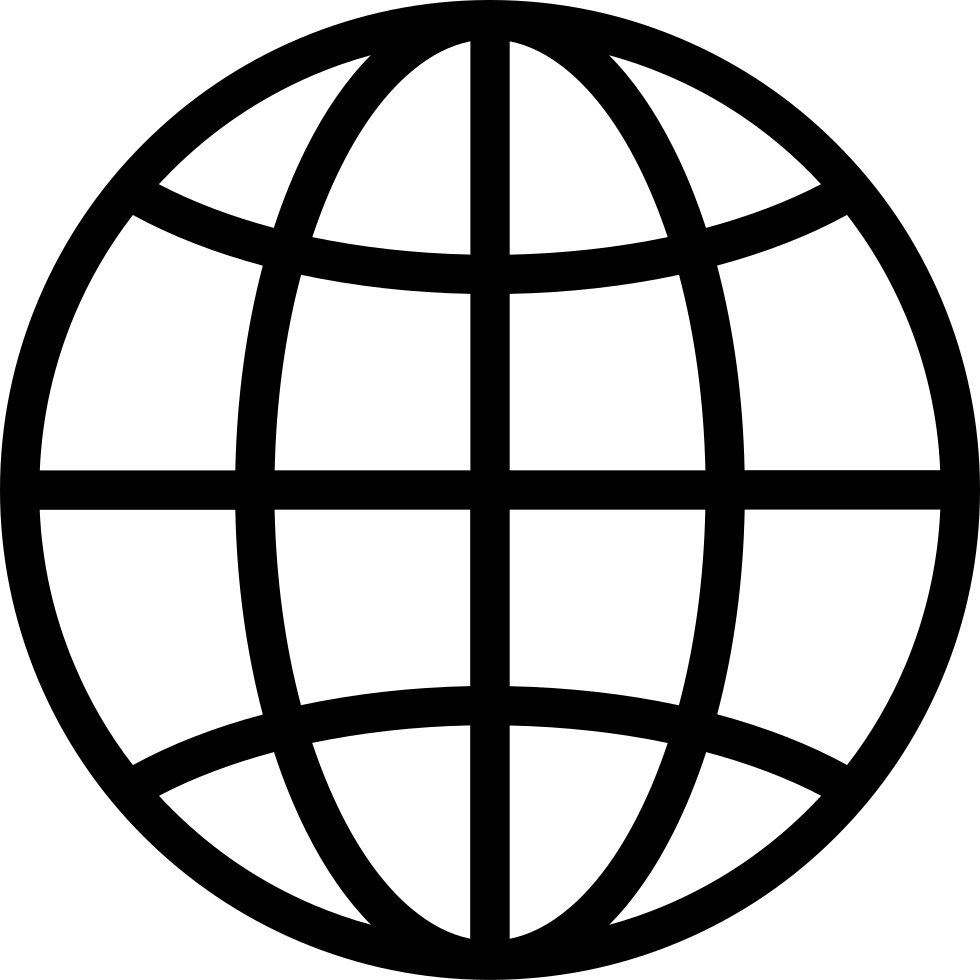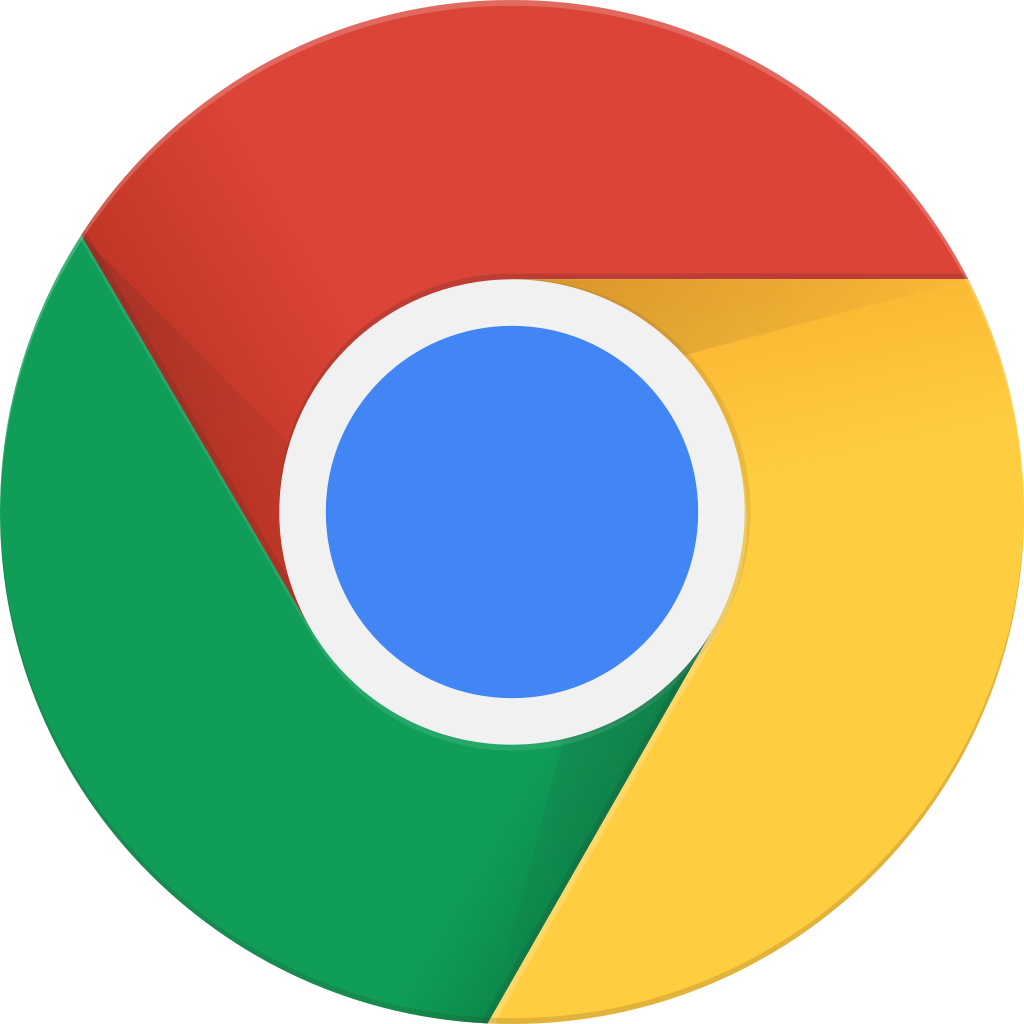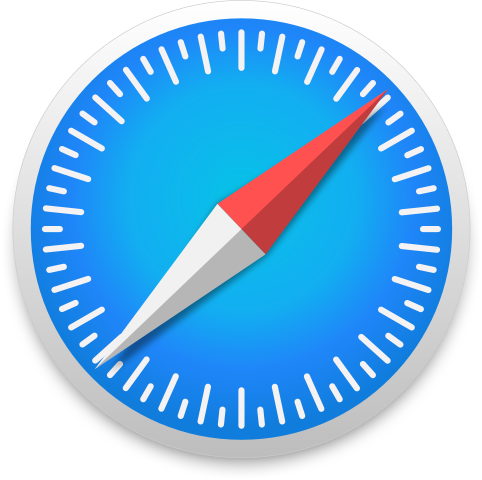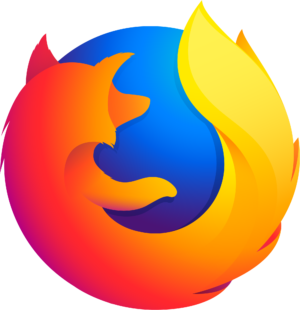Chuyển sang chế độ ngoại tuyến với ứng dụng Player FM !
How to Disable Predictive Text Suggestions on macOS
Manage episode 406815116 series 3205663
In this episode, Tyler demonstrates how to disable predictive text suggestions on macOS.
As you type on your Mac, macOS by default attempts to finish words and phrases it thinks you're trying to type. If you find that hearing these suggestions spoken by VoiceOver is more distracting than helpful, you can turn them off by going to System Settings > Keyboard, clicking the Edit button under the "Text input" heading, and toggling the "show inline predictive text" switch off.
transcription:
Disclaimer: This transcript is generated by AIKO, an automated transcription service. It is not edited or formatted, and it may not accurately capture the speakers’ names, voices, or content.
Hey, Apple vissers, Tyler here, with a quick tip for how to disable predictive text suggestions on macOS.
By default, as you type on your Mac, macOS attempts to finish words and phrases that it thinks you're trying to type.
While this may increase the speed of text entry for some, if you're a voiceover user, you may find that hearing these suggestions spoken while you're trying to type is more distracting than helpful, in which case you can turn them off.
To do that, go into system settings, keyboard, hit the edit button under the text input heading, and turn the show inline predictive text switch off.
And I'm going to demonstrate that now, I'm going to system settings on my Mac, k for keyboard, vio command h to get to the text input heading, vio right, edit, and at the leftmost of this dialog, k, that's what we want, vio right, scroll area, interact with vio shift down arrow, and vio right until I find the setting I want, show inline predictive text, if I vio right once more, show inline predictive text off switch, it's off for me because I turned it off.
If it's on for you and you want to turn it off, just press vio space, then stop interacting with the scroll area, with vio shift up arrow, and vio right to done, hit it, and here we are back in keyboard settings.
So now as you type, you will not hear text suggestions predicted by macOS, which could almost ironically increase your speed of text entry because this feature is off and is no longer giving you distracting or potentially distracting feedback.
So that's a tip for how to disable predictive text suggestions on macOS, I hope you found it helpful.
Peace.
Thank you.
727 tập
Manage episode 406815116 series 3205663
In this episode, Tyler demonstrates how to disable predictive text suggestions on macOS.
As you type on your Mac, macOS by default attempts to finish words and phrases it thinks you're trying to type. If you find that hearing these suggestions spoken by VoiceOver is more distracting than helpful, you can turn them off by going to System Settings > Keyboard, clicking the Edit button under the "Text input" heading, and toggling the "show inline predictive text" switch off.
transcription:
Disclaimer: This transcript is generated by AIKO, an automated transcription service. It is not edited or formatted, and it may not accurately capture the speakers’ names, voices, or content.
Hey, Apple vissers, Tyler here, with a quick tip for how to disable predictive text suggestions on macOS.
By default, as you type on your Mac, macOS attempts to finish words and phrases that it thinks you're trying to type.
While this may increase the speed of text entry for some, if you're a voiceover user, you may find that hearing these suggestions spoken while you're trying to type is more distracting than helpful, in which case you can turn them off.
To do that, go into system settings, keyboard, hit the edit button under the text input heading, and turn the show inline predictive text switch off.
And I'm going to demonstrate that now, I'm going to system settings on my Mac, k for keyboard, vio command h to get to the text input heading, vio right, edit, and at the leftmost of this dialog, k, that's what we want, vio right, scroll area, interact with vio shift down arrow, and vio right until I find the setting I want, show inline predictive text, if I vio right once more, show inline predictive text off switch, it's off for me because I turned it off.
If it's on for you and you want to turn it off, just press vio space, then stop interacting with the scroll area, with vio shift up arrow, and vio right to done, hit it, and here we are back in keyboard settings.
So now as you type, you will not hear text suggestions predicted by macOS, which could almost ironically increase your speed of text entry because this feature is off and is no longer giving you distracting or potentially distracting feedback.
So that's a tip for how to disable predictive text suggestions on macOS, I hope you found it helpful.
Peace.
Thank you.
727 tập
Tất cả các tập
×Chào mừng bạn đến với Player FM!
Player FM đang quét trang web để tìm các podcast chất lượng cao cho bạn thưởng thức ngay bây giờ. Đây là ứng dụng podcast tốt nhất và hoạt động trên Android, iPhone và web. Đăng ký để đồng bộ các theo dõi trên tất cả thiết bị.