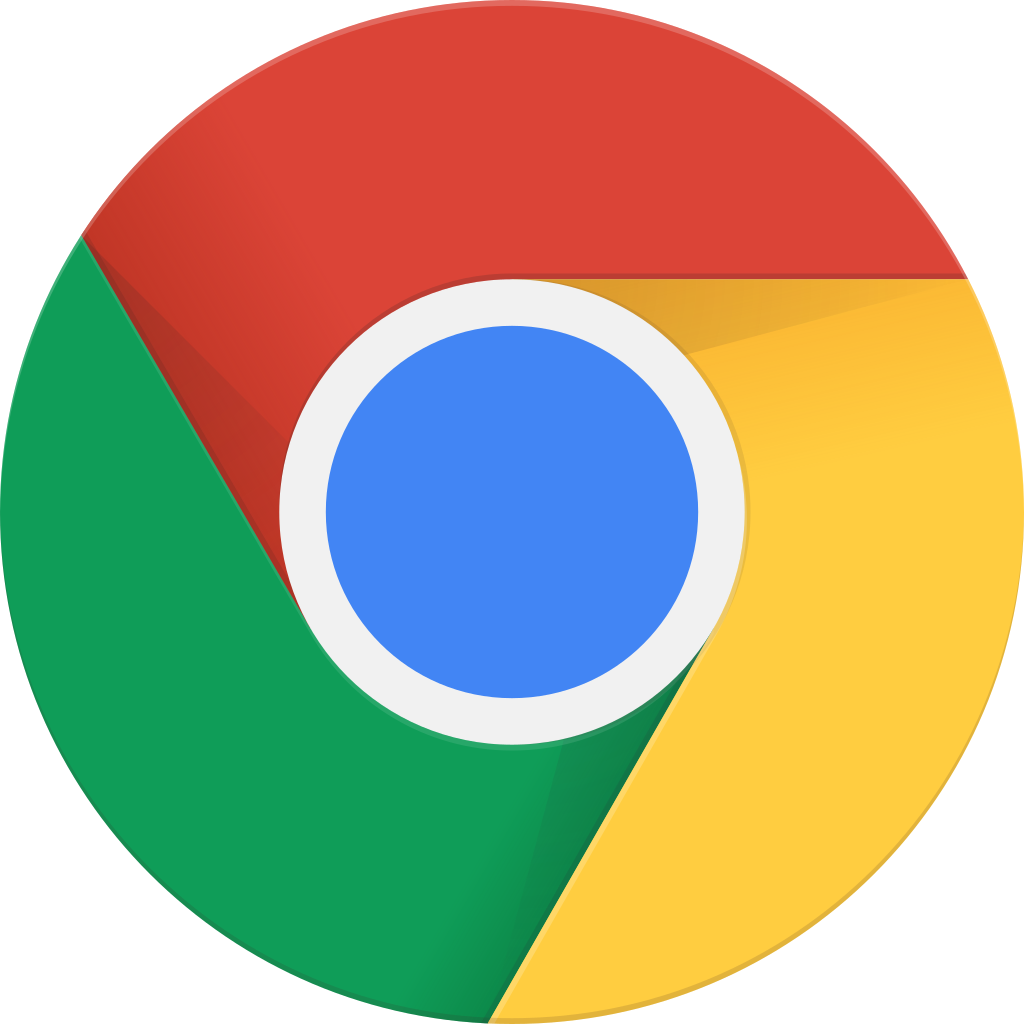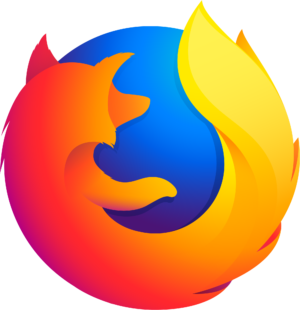Chuyển sang chế độ ngoại tuyến với ứng dụng Player FM !
Do You Know How To Drop A Pin in Google Maps?
Manage episode 358558252 series 3167938
Dropping a pin on Google Maps on your mobile device is just as easy as on the desktop version and can be done in just a few simple steps. Here’s how:
Step 1: Open Google Maps on your mobile device and find the location you want to drop a pin on.
Step 2: Press your finger on the location until a red pin appears.
Step 3: Drag the pin to the exact spot you want to mark on the map.
Step 4: Once you have the pin in the right place, tap on it to view the address and other information about the location.
Step 5: To save the location as a dropped pin, tap on the pin and then tap the “Save” button. You can save the pin to an existing list or create a new one.
Now, here is the step guide for desktop version:
Step 1: Open Google Maps on your desktop browser and navigate to the location you want to mark.
Step 2: Right-click on the location you want to mark on the map.
Step 3: Select “Drop a pin” from the menu that appears.
Step 4: The map will zoom in to your selected location, and a red pin will appear.
Step 5: You can click on the pin to view the address and other information about the location.
Step 6: To save the location as a dropped pin, click on the pin and then click the “Save” button. You can save the pin to an existing list or create a new one.
Moreover, businesses can benefit from Google Maps by maintaining a robust online presence through the best SEO Company. This service can help companies to rank higher in search results, making them more visible to potential customers and allowing them to access essential information about the business.
For more information, please visit: https://www.ezrankings.com/blog/how-to-drop-pin-google-maps/
193 tập
Do You Know How To Drop A Pin in Google Maps?
Digital Marketing Podcast (SEO, SMO, PPC, Brand Reputation Management) by Mansi Rana
Manage episode 358558252 series 3167938
Dropping a pin on Google Maps on your mobile device is just as easy as on the desktop version and can be done in just a few simple steps. Here’s how:
Step 1: Open Google Maps on your mobile device and find the location you want to drop a pin on.
Step 2: Press your finger on the location until a red pin appears.
Step 3: Drag the pin to the exact spot you want to mark on the map.
Step 4: Once you have the pin in the right place, tap on it to view the address and other information about the location.
Step 5: To save the location as a dropped pin, tap on the pin and then tap the “Save” button. You can save the pin to an existing list or create a new one.
Now, here is the step guide for desktop version:
Step 1: Open Google Maps on your desktop browser and navigate to the location you want to mark.
Step 2: Right-click on the location you want to mark on the map.
Step 3: Select “Drop a pin” from the menu that appears.
Step 4: The map will zoom in to your selected location, and a red pin will appear.
Step 5: You can click on the pin to view the address and other information about the location.
Step 6: To save the location as a dropped pin, click on the pin and then click the “Save” button. You can save the pin to an existing list or create a new one.
Moreover, businesses can benefit from Google Maps by maintaining a robust online presence through the best SEO Company. This service can help companies to rank higher in search results, making them more visible to potential customers and allowing them to access essential information about the business.
For more information, please visit: https://www.ezrankings.com/blog/how-to-drop-pin-google-maps/
193 tập
כל הפרקים
×Chào mừng bạn đến với Player FM!
Player FM đang quét trang web để tìm các podcast chất lượng cao cho bạn thưởng thức ngay bây giờ. Đây là ứng dụng podcast tốt nhất và hoạt động trên Android, iPhone và web. Đăng ký để đồng bộ các theo dõi trên tất cả thiết bị.